Vivotek FD9182-H User's Manual
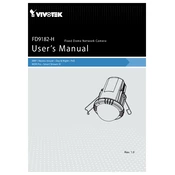
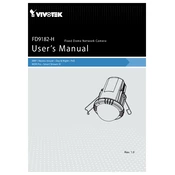
To reset the Vivotek FD9182-H camera to factory settings, locate the reset button on the camera. Press and hold the reset button for approximately 10 seconds until the camera reboots. This will restore the camera to its default factory settings.
If the camera is not powering on, ensure that the power supply is properly connected. Check the PoE (Power over Ethernet) switch or power adapter for any issues. If using PoE, verify that the Ethernet cable is functional and securely connected.
To access the camera's web interface, connect your computer to the same network as the camera. Open a web browser and enter the camera's IP address in the address bar. Log in using the default username and password, which are typically 'admin' and 'admin'.
Regularly check the camera lens for dust or smudges and clean it with a soft, dry cloth. Ensure that the camera housing is free of debris and secure. Verify that firmware updates are applied to maintain optimal performance and security.
To improve video quality, adjust the camera settings such as resolution, frame rate, and bitrate through the web interface. Ensure adequate lighting in the camera's field of view and avoid backlighting. Update the camera firmware for enhanced performance.
Access the camera's web interface and navigate to the motion detection settings. Define the areas of interest, set the sensitivity levels, and configure the action to be taken when motion is detected, such as sending an alert or starting a recording.
If the image is blurry, first clean the camera lens with a soft, dry cloth. Check and adjust the focus settings in the camera's web interface. Ensure that the camera is not positioned in a location susceptible to vibrations or movement.
Change the default login credentials to a strong username and password. Enable HTTPS for secure communication and regularly update the camera firmware to protect against vulnerabilities. Consider setting up network encryption and access control lists.
Yes, the Vivotek FD9182-H camera supports ONVIF, which allows it to be integrated with compatible third-party NVR software. Check the NVR software's compatibility with ONVIF profiles and configure the camera settings accordingly.
If the camera frequently loses network connection, verify the stability of the network and check for any loose cables. Ensure that the router or switch firmware is up to date, and consider assigning a static IP address to the camera for consistent connectivity.