Vivotek IB9360-H User's Manual
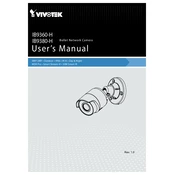
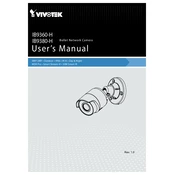
To perform a factory reset, press and hold the reset button located on the camera for about 10 seconds until the status LED blinks, indicating that the reset process has begun. This will restore the camera to its default settings.
To configure motion detection, access the camera's web interface, navigate to the 'Configuration' menu, select 'Event' and then 'Motion Detection'. Define the detection areas and sensitivity according to your requirements.
Download the latest firmware from the Vivotek website. Log in to the camera's web interface, go to 'Maintenance', select 'Firmware Upgrade', and upload the downloaded file. Follow the on-screen instructions to complete the update.
Ensure that the power source is functioning properly and that the camera is connected to a stable power supply. Check the connections and cables for any signs of damage. If using PoE, verify that the network switch or injector is operational.
To set up remote access, configure port forwarding on your router to allow external access to the camera. Use the Vivotek app or a compatible third-party application to connect to the camera using its public IP address and designated port.
Regularly clean the camera lens with a soft cloth to ensure clear images. Check all connections for wear and tear, and ensure that the camera firmware is up-to-date. Periodically test camera functionality and adjust settings as needed.
Check that the network cables are securely connected and that the camera is receiving power. Verify network settings such as IP address, subnet mask, and gateway. Restart the camera and network equipment to refresh connections.
Access the camera's web interface and navigate to the 'Configuration' menu. Select 'Image', then 'Focus'. Use the on-screen controls to adjust the focus until the desired clarity is achieved.
In the camera's web interface, go to 'Event' settings and select 'Event Notification'. Set up an email profile with the SMTP server details, and configure the camera to send alerts under specific conditions such as motion detection.
Check the network connection and ensure that the camera is powered. Verify that the correct video stream settings are configured in the camera's web interface. Update video codecs if necessary and test with a different browser or computer.