Vivotek IB9369 User's Manual
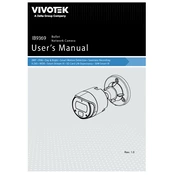
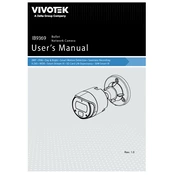
To install the Vivotek IB9369 camera, mount it securely on a flat surface using the provided screws and brackets. Connect the camera to a power source and network using an Ethernet cable. Access the camera's interface via a web browser to complete the setup.
For optimal video quality, set the resolution to 1920x1080, adjust the frame rate to 30fps, and ensure the bit rate is set between 4 to 8 Mbps depending on the network bandwidth. Utilize the WDR Pro feature for environments with varied lighting.
Check the Ethernet cable connections and ensure the camera is powered. Verify that the network settings are correct, and the router's firewall is not blocking the camera. Performing a factory reset can also resolve persistent issues.
Regularly clean the camera lens with a microfiber cloth to prevent dust accumulation. Check for firmware updates and install them to ensure the camera runs efficiently. Inspect the mounting for any signs of wear or damage.
To access the camera remotely, configure port forwarding on your router and use the Vivotek iViewer app or a web browser with the camera's IP address and port number. Ensure the camera's dynamic DNS is set up for consistent remote access.
Yes, the Vivotek IB9369 can be integrated with third-party NVR systems that support ONVIF protocol. Ensure the NVR is compatible with the camera's specifications and configure the settings to recognize the camera on the network.
Press and hold the reset button located on the camera for about 10 seconds until the status LED starts to blink. Release the button and the camera will restart with factory default settings.
Ensure that the infrared LEDs are not obstructed. Check the camera's night mode settings in the web interface and adjust the sensitivity. If issues persist, consider updating the firmware or contacting support.
Change the default login credentials immediately after installation. Enable HTTPS for secure communication and regularly update the camera's firmware. Utilize IP filtering and disable unnecessary network protocols.
Check the network bandwidth and reduce the camera's resolution or frame rate if necessary. Ensure the network equipment, such as routers and switches, are functioning properly. If using Wi-Fi, consider switching to a wired connection for a more stable feed.