Vivotek TB9330-E User's Manual
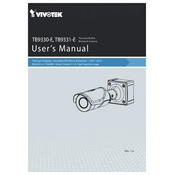
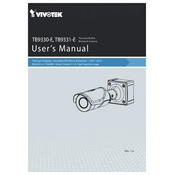
To set up the Vivotek TB9330-E camera for the first time, connect the camera to your network using an Ethernet cable. Power the camera using an appropriate power supply. Install the Vivotek Installation Wizard software on your computer, then follow the on-screen instructions to discover and configure your camera.
If the Vivotek TB9330-E camera is not powering on, check the power connections and ensure the power supply is working correctly. If using PoE, verify that your PoE switch or injector is functioning. Try a different power source to rule out power issues.
To reset the Vivotek TB9330-E camera to factory settings, locate the reset button on the camera. Press and hold the button for about 10 seconds until the LED indicator blinks, indicating the reset process has started. Release the button and wait for the camera to reboot.
Regular maintenance for the Vivotek TB9330-E camera includes cleaning the lens and housing to prevent dust buildup, checking connections for wear and tear, and updating the camera firmware to ensure optimal performance and security.
To improve night vision performance, ensure that there are no obstructions blocking the infrared LEDs. Adjust the camera angle to reduce glare from nearby surfaces and make use of additional infrared lighting if necessary.
If your Vivotek TB9330-E camera is not connecting to the network, verify that the Ethernet cable is securely connected and functional. Check if the network settings are correct and ensure that the camera's IP address does not conflict with other devices on the network.
To access the live video feed remotely, configure the camera's network settings to allow external access. Then, use the Vivotek app or a web browser to log in to the camera using its IP address, ensuring the necessary port forwarding is set up on your router.
If the image quality is poor, check the camera lens for dirt or smudges and clean it if necessary. Adjust the focus settings and ensure that the camera resolution settings are configured correctly. Consider updating the firmware to the latest version.
To configure motion detection, access the camera’s web interface, navigate to the motion detection settings, and define the areas of interest. Adjust the sensitivity and threshold settings according to your requirements, and ensure that notifications are set up properly.
Yes, the Vivotek TB9330-E camera can be integrated with third-party video management software that supports ONVIF or RTSP protocols. Check the compatibility of the software with Vivotek cameras and follow the software's instructions for integration.