Vivotek SD9384-EHL User's Manual
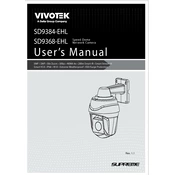
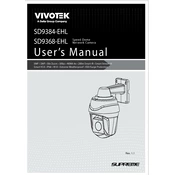
To reset the Vivotek SD9384-EHL camera to factory settings, locate the reset button usually found on the camera body. Press and hold the reset button for about 10 seconds until the camera restarts, indicating that the reset is complete.
To configure motion detection, log in to the camera's web interface, navigate to the 'Event' settings, and select 'Motion Detection'. Define the detection area and sensitivity according to your needs, then save the settings to activate motion detection.
Download the latest firmware from the Vivotek website. Access the camera's web interface, go to 'Maintenance', then 'Firmware Update'. Upload the firmware file and follow the on-screen instructions to complete the update process.
First, check the network cable and ensure it's properly connected. Verify the network settings and ensure that the IP address is correctly configured. If the problem persists, try rebooting the camera or resetting it to factory settings.
To set up remote access, enable port forwarding on your router for the camera's IP address and port. Use Vivotek's VAST software or a compatible mobile app to access the camera remotely using the public IP address and port.
Regular maintenance includes cleaning the camera lens to remove dust and debris, checking the firmware version for updates, and inspecting cables and connectors for wear or damage.
Ensure that the camera's infrared (IR) settings are enabled. Adjust the camera's exposure settings and consider installing additional lighting if necessary to enhance image clarity in low-light environments.
Access the camera's web interface, navigate to 'Event' settings, and select 'SMTP'. Enter the required SMTP server details, recipient email address, and configure the alert conditions to set up email notifications.
Check if the SD card is properly inserted and formatted in a compatible file system. Ensure that recording is enabled in the camera's settings and that there is sufficient storage space on the SD card.
Access the camera's web interface, go to 'Network' settings, and enable ONVIF protocol. Ensure that the camera firmware is up-to-date and that the network settings are correctly configured for ONVIF compatibility.