Vivotek NV9311P User's Manual
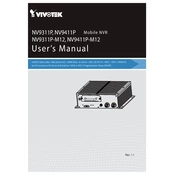
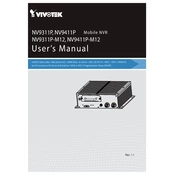
To reset the Vivotek NV9311P NVR to factory settings, press and hold the reset button on the device for about 10 seconds until the status LED blinks. Release the button, and the NVR will reboot with factory default settings.
To add IP cameras, log in to the NVR's web interface, go to 'Camera Management', and use the 'Add Camera' wizard. Enter the camera's IP address and credentials to connect it to the NVR.
Ensure the cameras are powered on and connected to the same network. Check the network cables and switches. Verify that the NVR and cameras are on compatible network settings. Update firmware if necessary.
To access the NVR remotely, configure port forwarding on your router for the NVR's IP address and port. Use the Vivotek app or web interface by entering the external IP address and port number.
You can back up recordings by connecting a USB storage device to the NVR and using the 'Backup' function in the system menu to select and transfer the desired files.
Download the latest firmware from the Vivotek website, log in to the NVR's web interface, and navigate to 'System Settings'. Use the 'Firmware Upgrade' option to upload the new firmware file and follow the on-screen instructions.
Optimize storage by adjusting recording settings such as resolution, frame rate, and enabling motion detection. Consider using the 'Overwrite' feature to automatically delete old footage.
Choppy playback could be due to network issues or high-resolution settings. Ensure your network bandwidth is sufficient and consider lowering the resolution or frame rate for smoother playback.
To configure email alerts, access the 'Event' settings in the NVR's web interface, enable email notifications, and enter the SMTP server details along with the recipient email address.
Regularly check and update firmware, clean the device to prevent dust buildup, ensure proper ventilation, and periodically check network and power connections to maintain optimal performance.