Vivotek NS9521 User's Manual
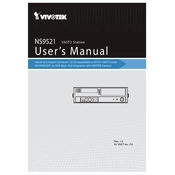
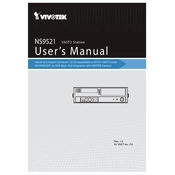
To install Vivotek NS9521, download the installation package from the official Vivotek website. Run the installer and follow the on-screen instructions. Ensure that your system meets the minimum hardware and software requirements before installation.
If the software does not start, check if your system meets the minimum requirements. Ensure that all necessary drivers are updated. Reinstall the software if the problem persists. Also, check your system's event logs for any error messages related to the software.
To add a new camera, open the Vivotek NS9521 software and navigate to the ‘Device Management’ section. Click on ‘Add Camera’ and follow the prompts to enter the camera’s IP address, login credentials, and other necessary details.
Regular maintenance includes updating the software to the latest version, ensuring all camera firmware is up-to-date, and periodically checking system logs for any anomalies. Regularly back up configuration settings and recorded data to prevent data loss.
Check the network cables and switches to ensure they are functioning properly. Verify that the network settings in the software are correctly configured. Use network diagnostic tools to identify any connectivity issues and consult with your network administrator if necessary.
Yes, you can access Vivotek NS9521 remotely by configuring remote access settings. Ensure that your network firewall allows remote connections and that you have the appropriate permissions set within the software.
For optimal performance, it is recommended to use a system with at least an Intel i5 processor, 8GB RAM, and a dedicated graphics card. Ensure the operating system is Windows 10 or later for compatibility with the latest updates.
Video latency can be resolved by checking the network bandwidth and reducing the number of simultaneous video streams. Adjust the video quality settings to lower resolution if needed, and ensure your hardware meets the recommended specifications.
Navigate to the ‘Settings’ menu and select ‘Backup & Restore’. Choose the backup option to save current settings and configurations. To restore, select the restore option and upload the previously saved backup file.
If you forget your admin password, use the password recovery feature if available, or contact Vivotek support for assistance. They may provide a method to reset the password or recover access to the software.