Vivotek ND9442P User's Manual
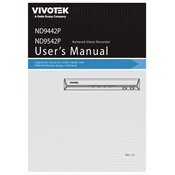
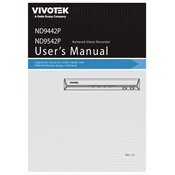
To set up the Vivotek ND9442P Recorder for the first time, connect it to your network and a monitor. Power on the device and follow the on-screen setup wizard to configure system settings such as date, time, and network configuration.
Ensure the cameras are compatible and properly connected. Check the network cables and ports. Access the NVR's interface to manually add cameras using their IP addresses if they are not automatically detected.
To access the ND9442P remotely, configure port forwarding on your router for the NVR's IP address. Use Vivotek’s remote software or a web browser to connect using the public IP address or domain, along with the configured port.
Download the latest firmware from the Vivotek website. Access the NVR's web interface, navigate to the firmware update section, upload the firmware file, and follow the prompts to complete the update process.
To back up video footage, connect an external storage device to the NVR. Use the NVR’s interface to select the footage you wish to back up and initiate the export process to the connected storage device.
Ensure the NVR is placed in a well-ventilated area and not enclosed in a tight space. Check the cooling fans for dust or malfunction and clean or replace them if necessary. Reduce the workload if possible by managing connected devices.
Yes, the ND9442P supports ONVIF protocol, which allows integration with many third-party security systems. Check the compatibility and configure the settings accordingly in the NVR's interface.
To reset the ND9442P to factory settings, locate the reset button on the device. Press and hold the button for about 10 seconds until the system reboots and resets to default configurations.
If you forget the admin password, you need to perform a factory reset on the NVR, which will revert all settings, including passwords, back to default. Be sure to back up any important data before doing so.
Optimize storage by adjusting the recording settings such as resolution, frame rate, and compression. Use motion detection recording to save space and regularly review and delete unnecessary footage.