Vivotek MD9584-H User's Manual
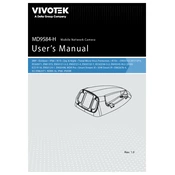
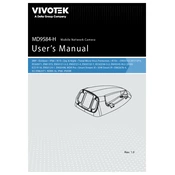
To set up the Vivotek MD9584-H camera, connect the camera to a power source and your network using an Ethernet cable. Download and install the Vivotek Installation Wizard 2, which will help you locate the camera on your network. Follow the on-screen instructions to assign an IP address and configure basic settings.
The Vivotek MD9584-H supports up to a 5-megapixel resolution. For optimal performance and storage efficiency, consider using a resolution setting that balances image quality with bandwidth and storage capacity. Typically, a 3-megapixel setting is suitable for general surveillance.
First, ensure that the camera is properly powered and connected to the network. Check the Ethernet cable for damage and test with another cable if possible. Verify that the camera's IP address is correctly configured and not conflicting with other devices on the network. Restart both the camera and router to reset network connections.
To perform a factory reset, locate the reset button on the camera. Press and hold the reset button for about 10 seconds until the status LED blinks, indicating the reset process has started. Release the button and wait for the camera to reboot with default settings.
Regularly clean the camera lens with a soft, lint-free cloth to ensure clear images. Check all cable connections for wear or damage and replace them if necessary. Update the camera firmware periodically to ensure optimal performance and security.
To optimize storage, use H.265 compression, which reduces file size without compromising quality. Adjust the recording schedule to only capture motion events and lower the resolution and frame rate if high detail is not necessary.
Check the lens for dirt or smudges and clean it if necessary. Ensure the focus is properly adjusted by accessing the camera's settings through the web interface. If these steps do not resolve the issue, a lens replacement may be needed.
To access the camera remotely, ensure that it is connected to the internet and configured with a static IP address or dynamic DNS. Use port forwarding in your router settings to allow external access to the camera's web interface.
Yes, the Vivotek MD9584-H supports ONVIF, which allows integration with many third-party surveillance systems. Ensure the third-party system is compatible with ONVIF profiles supported by the camera.
First, check the power supply and ensure it is working correctly. Test the power adapter with another device if necessary. Verify that the power cable is securely connected to the camera. If using PoE, check that the PoE switch or injector is functioning properly.