Vivotek MD9582-H User's Manual
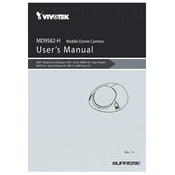
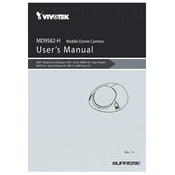
To perform a factory reset, press and hold the reset button located on the camera for about 10 seconds until the status LED blinks. Release the button to restore the camera to its default settings.
Ensure the camera is mounted securely using the appropriate brackets. Position it where it will not obstruct the driver's view and avoid areas with excessive vibration. Ensure the lens is clean and free from obstructions.
First, check the network cables and connections. Ensure the camera is powered on and connected to the network. Use the Vivotek Installation Wizard to detect the camera on the network. If issues persist, verify the network settings and update the firmware if necessary.
Regularly clean the lens with a soft, dry cloth. Check and tighten mounting brackets and connections. Update the firmware periodically and review recorded footage to ensure image quality is maintained.
Access the camera settings via the web interface. Navigate to the 'Image Settings' and enable the infrared (IR) function. Adjust the exposure settings to ensure clear images in low-light conditions.
Yes, the Vivotek MD9582-H camera supports ONVIF standards, allowing integration with most third-party VMS software. Ensure compatibility by checking the VMS documentation for ONVIF compliance.
Set up port forwarding on your router to the camera's IP address. Use the Vivotek app or a web browser to access the camera's live feed remotely by entering the public IP address and port number.
The field of view can be adjusted by manually rotating and tilting the camera lens. Use the camera's web interface to digitally adjust the zoom and focus settings for optimal coverage.
The camera is designed for harsh environments and can operate in temperatures ranging from -40°C to 70°C. Ensure it is installed where it is protected from direct exposure to rain and excessive dust.
First, ensure the SD card is properly inserted and formatted. Check the camera's recording settings to confirm that SD card recording is enabled. If the issue persists, try a different SD card or update the camera's firmware.