Vivotek MD9560-DH User's Manual
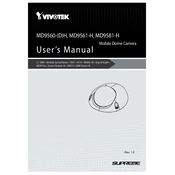
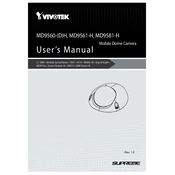
To perform a factory reset on the Vivotek MD9560-DH Camera, locate the reset button on the camera. Press and hold the reset button for approximately 10 seconds until the LED indicator flashes, signaling that the camera is resetting to its factory settings.
To configure the Vivotek MD9560-DH Camera for remote access, first ensure the camera is connected to your network. Access the camera’s web interface and go to the network settings. Enable port forwarding on your router for the camera's IP address. Use the external IP address of your network to access the camera remotely.
To update the firmware on the Vivotek MD9560-DH Camera, download the latest firmware from the Vivotek website. Access the camera’s web interface, navigate to the maintenance section, and select the firmware update option. Upload the firmware file and follow the on-screen instructions to complete the update.
If the Vivotek MD9560-DH Camera is not recording video, check if the storage device is properly connected and has enough space. Verify the recording schedule settings in the camera’s web interface. Ensure that motion detection or continuous recording is enabled as per your requirements.
To improve the night vision quality of the Vivotek MD9560-DH Camera, ensure that the IR LEDs are not obstructed. Adjust the camera's position to avoid reflections. You can also increase the exposure settings in the camera’s web interface for better clarity in low-light conditions.
Common issues with the Vivotek MD9560-DH Camera include connectivity problems, poor image quality, and recording failures. Resolve connectivity issues by ensuring the camera is properly connected to the network. Improve image quality by adjusting the focus and exposure settings. Check storage settings if recording fails.
To set up motion detection on the Vivotek MD9560-DH Camera, access the camera’s web interface and navigate to the motion detection settings. Define the areas you want to monitor and adjust the sensitivity levels. Save the settings to enable motion detection.
Yes, the Vivotek MD9560-DH Camera can be integrated with third-party security systems. It supports ONVIF and other standard protocols, allowing seamless integration with compatible systems. Consult the camera’s documentation for specific configuration details.
Regular maintenance for the Vivotek MD9560-DH Camera includes cleaning the lens and housing to prevent dust accumulation, checking all connections for physical integrity, and keeping the firmware updated to the latest version.
To resolve image distortion issues with the Vivotek MD9560-DH Camera, check the lens for dirt or damage. Adjust the camera angle and settings such as resolution and brightness. If distortion persists, consider consulting the user manual or contacting support for further assistance.