Vivotek MD8564-DEH User's Manual
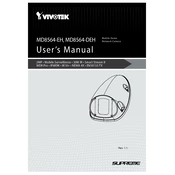
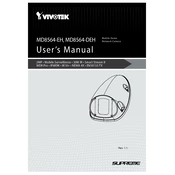
To install the MD8564-DEH camera in a vehicle, begin by selecting a suitable mounting location that provides optimal coverage. Secure the camera using the provided mounting kit and ensure all cables are properly connected to the power supply and network interface. Refer to the installation guide for specific instructions on adjusting the angle and focus.
Access the camera's web interface by entering its IP address into a browser. Navigate to the network settings section, where you can configure options such as IP address, subnet mask, gateway, and DNS. Ensure all settings match your network requirements, then save the changes and reboot the camera if necessary.
Firstly, verify that the power supply is connected properly and that the outlet is functional. Check the power adapter and cables for any visible damage. If using PoE, ensure the network switch supports PoE and is supplying sufficient power. If the issue persists, try resetting the camera to factory settings or consult with Vivotek support.
Locate the reset button on the camera, often found near the SD card slot or network cable port. With the device powered on, press and hold the reset button for about 10 seconds until the LED indicators flash. Release the button, and the camera will reboot with factory settings restored.
Regularly clean the camera lens and housing with a soft, dry cloth to ensure optimal image quality. Check and tighten all mounting hardware every few months. Verify that the firmware is up to date to ensure security and performance enhancements. Inspect all cables and connections for wear and replace as needed.
Download the latest firmware from the Vivotek website. Access the camera's web interface and navigate to the maintenance section. Select the firmware update option, upload the downloaded firmware file, and follow the on-screen instructions. Ensure the camera remains powered during the update process.
Access the camera's web interface and navigate to the image settings section. Adjust parameters such as resolution, brightness, contrast, and saturation to suit your preferences. Consider enabling features like WDR (Wide Dynamic Range) or noise reduction for enhanced image clarity.
Check if the network cable is securely connected and test it with another device to ensure it is functional. Verify that the network settings on the camera are correctly configured. Restart the camera and the network switch or router. If the problem continues, try connecting the camera to a different network port.
Yes, the MD8564-DEH camera is equipped with low-light enhancement features such as IR illumination and a day/night mode, which allow it to capture clear images in various lighting conditions. Ensure these features are enabled in the camera settings for optimal performance in low-light environments.
Access the camera's web interface and go to the event settings or motion detection section. Define the motion detection areas and sensitivity levels according to your needs. Configure the camera to send alerts or record video when motion is detected. Save the settings and test the functionality to ensure it operates as expected.