Vivotek MA9322-EHTVL User's Manual
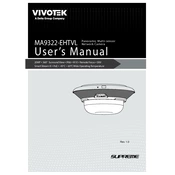
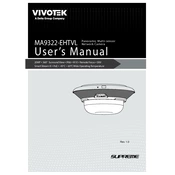
To install the Vivotek MA9322-EHTVL Camera, start by selecting an appropriate location that provides optimal coverage and is protected from extreme weather conditions. Mount the camera using the provided brackets and screws. Connect the camera to the network using an Ethernet cable and provide power through PoE (Power over Ethernet).
Check if the Ethernet cable is properly connected and ensure the PoE switch or injector is functioning. Verify the camera's IP settings and make sure there are no IP address conflicts on the network. Use network diagnostic tools to ensure the camera is discoverable.
To reset the Vivotek MA9322-EHTVL Camera to factory settings, locate the reset button on the camera. Press and hold the button for about 10 seconds until the camera reboots. This will restore the camera to its default settings.
Regularly clean the camera lens to ensure clear image quality. Inspect the camera housing for any signs of damage or wear. Check the network connection and power supply periodically. Update the camera firmware to the latest version to ensure optimal performance and security.
Download the latest firmware from the Vivotek website. Access the camera's web interface and navigate to the firmware update section. Upload the firmware file and follow the on-screen instructions to complete the update process.
Adjust the camera's focus and zoom settings to suit the area being monitored. Utilize the camera's image enhancement features such as WDR (Wide Dynamic Range) and noise reduction. Ensure adequate lighting in the monitored area.
Ensure the camera lens is clean and free of obstructions. Check the focus settings and adjust them if necessary. Verify that the camera's resolution settings are configured correctly. Adjust lighting conditions or enable image enhancement features if required.
Yes, the Vivotek MA9322-EHTVL Camera is designed for outdoor use. It features a weatherproof housing that protects it from harsh weather conditions, making it suitable for outdoor surveillance.
Access the camera's web interface and navigate to the motion detection settings. Define the areas of interest by selecting regions on the camera's view. Adjust sensitivity levels and configure notification settings as desired.
Check the network bandwidth to ensure it can handle the camera's data stream. Reduce the camera's resolution or frame rate to decrease bandwidth usage. Ensure that no other devices are consuming excessive network resources.