Vivotek IT9360-H User's Manual
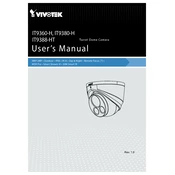
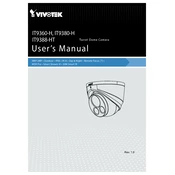
To install the Vivotek IT9360-H camera, first mount the camera on a stable surface using the included mounting kit. Connect the camera to a power source and network using an Ethernet cable. Configure the camera settings through the Vivotek management software on your computer.
Ensure that the power cable is securely connected and the power source is active. Check the power adapter for any damage. If using PoE, ensure the PoE switch or injector is functioning properly.
To reset the camera, press and hold the reset button located on the camera body for about 10 seconds until the status LED blinks. Release the button to complete the reset process.
Access the live video feed by entering the camera's IP address into a web browser or by using the Vivotek mobile app. Log in with your credentials to view the live stream.
Regularly clean the camera lens with a soft, dry cloth to ensure clear image quality. Check for and remove any obstructions around the camera. Ensure firmware is up to date for optimal performance and security.
Enable the camera's low-light enhancement features such as WDR (Wide Dynamic Range) and 3DNR (3D Noise Reduction) through the camera settings. Adjust the exposure settings if necessary.
Check the network connection and ensure the Ethernet cable is properly connected. Verify the camera's IP address settings and make sure it is accessible on the network. Reboot the camera if needed.
Log into the camera’s web interface and navigate to the event setup section. Configure the motion detection settings and specify the areas to monitor. Set up the alert notifications through email or an integrated security system.
Yes, the Vivotek IT9360-H supports ONVIF protocol, allowing integration with many third-party security systems. Check compatibility with your specific system and configure the necessary settings in the management software.
Download the latest firmware from the Vivotek website. Access the camera’s web interface, navigate to the maintenance section, and upload the firmware file. Follow the on-screen instructions to complete the update.