Vivotek IP9172-LPC User's Manual
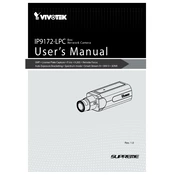
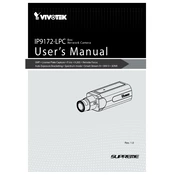
To set up the Vivotek IP9172-LPC camera, connect the camera to the network using an Ethernet cable, then power it on. Use the Vivotek Installation Wizard 2 software to discover the camera on your network and follow the on-screen instructions to complete the setup process.
Ensure that the Ethernet cable is properly connected and the network port is active. Check the camera's IP address settings and ensure there are no IP conflicts. If the problem persists, try resetting the camera to factory defaults and reconfigure the network settings.
Access the live video feed by entering the camera's IP address into a web browser. Log in using the default credentials or your custom login details. Navigate to the live view section to see the video feed.
Regular maintenance includes cleaning the camera lens with a soft, dry cloth, checking for firmware updates, and ensuring the camera is securely mounted. Periodically inspect cables and connectors for signs of wear or damage.
Download the latest firmware from Vivotek's official website. Access the camera's web interface, navigate to the firmware upgrade section, and upload the downloaded firmware file. Follow the prompts to complete the upgrade.
Check the camera lens for dirt or obstructions. Adjust the camera's focus and exposure settings through the web interface. Ensure that the camera's resolution and compression settings are optimized for your network conditions.
Yes, the Vivotek IP9172-LPC camera supports ONVIF, which allows it to be integrated with compatible third-party security systems. Ensure the system supports ONVIF and follow the integration instructions provided by the third-party manufacturer.
Ensure that the IR LEDs are enabled in the camera settings. Check for obstructions near the camera that might reflect IR light back into the lens. Adjust the IR intensity settings if necessary and make sure the camera is properly positioned for optimal night vision.
Yes, navigate to the camera's web interface, go to the motion detection settings, and define the areas of interest. Adjust the sensitivity and threshold settings according to your preferences to minimize false alarms.
Check the network stability and bandwidth. Ensure that the camera's firmware is up to date. Verify that the power supply is stable and the camera is properly cooled. If the problem persists, consider changing the network cable or port.