Vivotek IP9165-LPC V2 User's Manual
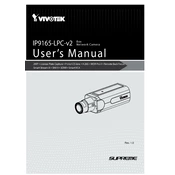
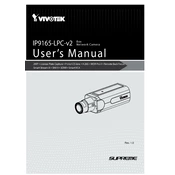
To set up the Vivotek IP9165-LPC V2 Camera, first connect it to your network using an Ethernet cable. Power the device using a compatible power source. Use the Vivotek Installation Wizard 2 software to detect the camera on your network and follow the on-screen instructions to complete the setup.
For optimal performance, configure the camera with a static IP address, ensure it is connected to a network with sufficient bandwidth, and enable Quality of Service (QoS) settings to prioritize video traffic.
Check if the camera is properly powered and connected to the network. Verify that the Ethernet cable is functional and that the network settings are correct. Use the Vivotek Installation Wizard 2 to ensure the camera is detected on the network.
Regularly clean the camera lens and housing to prevent dust accumulation. Ensure firmware is up to date by checking Vivotek’s website for updates. Periodically check network connections and replace any damaged cables.
Download the latest firmware from Vivotek’s official website. Access the camera’s web interface, navigate to the firmware update section, and upload the downloaded firmware file. Follow the on-screen instructions to complete the update process.
Yes, the IP9165-LPC V2 Camera supports ONVIF standards, allowing integration with a variety of third-party video management software. Ensure the software supports ONVIF to guarantee compatibility.
First, clean the camera lens. Check the focus settings in the camera's web interface and adjust if necessary. Ensure the camera’s resolution settings are configured correctly for your needs.
To adjust the field of view, access the camera’s web interface and navigate to the image settings. Use the zoom and focus controls to modify the field of view as needed. Ensure the camera is mounted securely to maintain the desired view.
Change the default login credentials immediately after setup. Enable HTTPS for secure communication. Regularly update the camera firmware to protect against vulnerabilities. Implement network security measures, such as firewalls and VPNs, to safeguard the camera's connection.
Access the camera’s web interface and navigate to the event settings. Enable motion detection and define the detection area and sensitivity. Configure the camera to send alerts or record footage when motion is detected.