Vivotek IP9165-HT V2 User's Manual
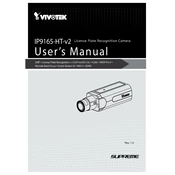
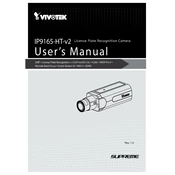
To perform a factory reset, press and hold the reset button located on the camera for about 10 seconds until the status LED blinks rapidly. This will restore the camera to its default settings.
To update the firmware, log into the camera's web interface, navigate to the Maintenance section, and upload the firmware file provided by Vivotek. Follow the on-screen instructions to complete the update.
Check if the Ethernet cable is properly connected, verify network settings such as IP address and gateway, and ensure that the camera's firmware is up-to-date. Restarting the router and the camera may also help resolve connection issues.
Use a microfiber cloth to gently wipe the lens. Avoid using harsh chemicals or abrasive materials that may damage the lens coating. For stubborn dirt, a small amount of lens cleaning solution can be applied to the cloth.
Access the camera’s web interface, go to the Event section, and enable motion detection. Adjust the sensitivity and define the detection areas as needed. Save the settings to activate motion detection.
Ensure that the camera is connected to a power source. If using PoE, check the switch or injector. Verify that the power supply is functioning, and try a different power outlet or cable if necessary.
Ensure that the infrared (IR) LEDs are not obstructed. Adjust the IR sensitivity settings in the camera's interface and consider adding additional lighting sources to improve night vision clarity.
Yes, the camera supports ONVIF standards, allowing integration with various third-party Video Management Software (VMS). Ensure compatibility with the VMS software and configure the camera's network settings accordingly.
Check the lens for dirt or smudges and clean it if necessary. Adjust the focus settings through the camera’s interface, and ensure that the camera is properly mounted and not subject to vibrations.
Change the default password, update the firmware regularly, disable unused services, and use secure network protocols (e.g., HTTPS). Limit network access to trusted devices and regularly review security logs.