Vivotek IB9391-EHTV V2 User's Manual
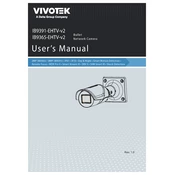
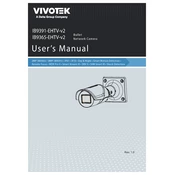
To set up the Vivotek IB9391-EHTV V2 camera, power it on and connect it to your network using an Ethernet cable. Use the Vivotek Installation Wizard 2 to detect the camera on your network and follow the on-screen instructions to complete the setup process.
If the camera is not displaying video, check the network connection and ensure the camera is powered on. Verify that the camera is properly added to your VMS or NVR. Also, update the camera firmware to the latest version and reboot the camera.
To reset the camera to factory settings, press and hold the reset button located on the camera for about 10 seconds until the status LED blinks. Release the button and allow the camera to reboot.
Regularly clean the camera lens with a soft, dry cloth to ensure clear video quality. Inspect cables and connections periodically for wear and tear. Keep the firmware updated to ensure optimal performance and security.
Access the camera's web interface, navigate to the video settings, and adjust parameters such as resolution, frame rate, and bitrate to balance quality and bandwidth usage. Utilize the camera's WDR and noise reduction features for challenging lighting conditions.
Yes, the camera is equipped with IR LEDs and a Supreme Night Visibility feature, allowing it to capture clear images in low-light conditions. Adjust the IR settings in the camera's interface to optimize performance in darkness.
First, ensure that the network cables are secure and functioning. Check the network settings in the camera interface and confirm they match your network configuration. Update the camera firmware and reboot your router if necessary.
To access the camera remotely, configure port forwarding on your router to the camera's IP address. Use Vivotek's iViewer app or a compatible VMS to log in using the camera's external IP address or domain name. Ensure your network has a strong security protocol in place.
Check the lens for dirt or smudges and clean it gently. Access the camera interface and use the focus adjustment feature to fine-tune the image clarity. Make sure the camera is securely mounted to avoid vibrations.
Change the default login credentials immediately after setup. Enable HTTPS, set up a strong password policy, and regularly update the firmware. Consider setting up a VPN for secure remote access.