Vivotek IB9387-EH User's Manual
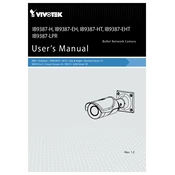
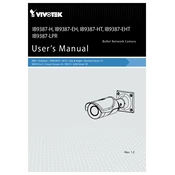
To set up the Vivotek IB9387-EH camera, connect the camera to a power source and network, then use the Vivotek Installation Wizard 2 to detect and configure the camera on your network. Follow the on-screen instructions to complete the setup.
Check the network cables and connections. Ensure the camera is powered on. Verify the network settings in the camera’s web interface, and ensure no IP address conflicts exist. Restart the camera and router if necessary.
Press and hold the reset button located on the camera for about 10 seconds until the status LED blinks. This will restore the camera to its factory default settings.
Enable remote access by configuring port forwarding on your router. Use the camera’s web interface to set up DDNS or use a Vivotek app to access the live feed from a smartphone or computer.
Regularly clean the camera lens with a soft cloth to ensure clear image quality. Check for firmware updates to keep the camera software up to date. Inspect the mounting hardware for stability and weather-related wear.
Download the latest firmware from the Vivotek website. Access the camera’s web interface, navigate to the firmware upgrade section, and upload the new firmware file. Follow the instructions to complete the update.
Ensure the camera lens is clean. Adjust the focus manually using the camera’s interface. Verify that the camera’s settings, such as resolution and bitrate, are correctly configured for your needs.
Access the camera’s web interface and navigate to the recording settings. Set up a schedule by specifying the days and times you want the camera to record. Save the settings to activate the schedule.
Footage can be stored on an SD card inserted into the camera, on a network-attached storage (NAS) device, or through a Vivotek NVR. Configure the storage option in the camera’s settings.
Ensure the infrared (IR) LEDs are enabled in the camera settings. Adjust the camera’s position to avoid glare and reflections. Consider using external IR illuminators for additional lighting in very dark environments.