Vivotek IB9368-HT User's Manual
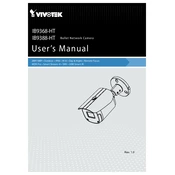
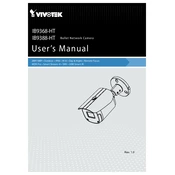
To set up motion detection, log into the camera's web interface, go to the configuration settings, and select 'Event' followed by 'Motion Detection'. Define the areas of interest and adjust the sensitivity levels as needed.
Download the latest firmware from the Vivotek website. Access the camera's web interface, navigate to the 'Maintenance' section, and use the 'Firmware Upgrade' option to upload and update the firmware file.
Check the network cables and connections, ensure the camera is powered, verify the IP address settings, and consult the router's settings for any firewall rules that might be blocking the camera.
Regularly clean the camera lens and housing, check for firmware updates, inspect the mounting hardware for stability, and verify the camera's settings and recordings periodically.
Access the camera's web interface, navigate to 'Recording Settings', and select 'Schedule'. Define the time periods for recording and ensure storage is properly configured.
Yes, the Vivotek IB9368-HT supports ONVIF, which allows integration with compatible third-party software. Ensure the software supports ONVIF and configure the camera settings accordingly.
Check the camera lens for dirt or obstructions, adjust the focus settings, verify the resolution settings in the web interface, and ensure there is adequate lighting in the monitored area.
Locate the reset button on the camera, press and hold it for about 10 seconds until the status LED blinks, which indicates the camera is resetting to factory settings.
Yes, ensure the camera is properly configured with a public IP or is accessible through a VPN. Use Vivotek's iViewer app or a web browser to access the camera remotely.
Access the camera's web interface, navigate to 'Event Settings', and select 'Email'. Enter the required SMTP server details and configure the event trigger settings to receive alerts.