Vivotek FE9192-H User's Manual
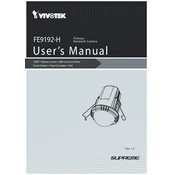
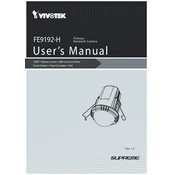
To install the Vivotek FE9192-H Camera, first mount the camera using the provided hardware. Connect the camera to your network using an Ethernet cable and power it using PoE. Access the camera's web interface by entering its IP address in a browser for configuration.
To reset the camera to factory settings, locate the reset button on the camera. Press and hold the button for about 10 seconds until the status LED blinks, indicating the reset process has begun. Release the button and wait for the camera to reboot.
To optimize video quality, access the camera's web interface and navigate to the video settings. Adjust the resolution, bitrate, and frame rate according to your requirements. Enable Wide Dynamic Range (WDR) and noise reduction features for improved image clarity.
First, ensure the camera is properly connected to the network and receiving power. Check the Ethernet cable and PoE switch. Verify that the IP address is correctly configured and not conflicting with other devices. Consult the network logs for any error messages.
Regular maintenance includes cleaning the camera lens, checking for firmware updates, and ensuring the camera is securely mounted. Periodically inspect the network and power connections to prevent any potential issues.
Access the camera's web interface and navigate to the motion detection settings. Define the detection area and sensitivity level. Configure notifications and actions, such as email alerts or recording, to be triggered upon motion detection.
Yes, the FE9192-H Camera supports ONVIF and RTSP protocols, allowing integration with various third-party software for video management and analysis. Consult the software documentation for specific integration instructions.
If the camera image is blurry, clean the camera lens with a soft, dry cloth. Check the focus settings in the camera's web interface and adjust if necessary. Ensure that the camera is securely mounted and not subject to vibrations.
Access the camera's web interface and navigate to the recording settings. Locate the storage location for recorded footage, whether on an SD card, network-attached storage, or cloud service. Use the playback features to view recorded video.
Enhance security by changing the default password, enabling HTTPS for encrypted communication, and disabling unused services and ports. Regularly update the firmware to protect against vulnerabilities. Implement a strong firewall policy.