Vivotek FD9392-EHTV-O User's Manual
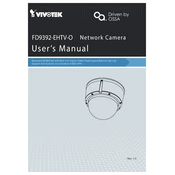
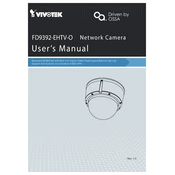
To install the Vivotek FD9392-EHTV-O camera on a wall mount, first ensure that you have the correct mounting bracket. Secure the bracket to the wall using the provided screws and anchors. Attach the camera to the bracket and adjust the viewing angle as required. Finally, tighten all screws to secure the camera in place.
If the camera is not powering on, first check the power source and ensure that the power adapter is properly connected. Verify that the PoE (Power over Ethernet) switch or injector is functioning correctly. If possible, try using a different power adapter or PoE port to diagnose the issue.
To reset the camera to factory settings, locate the reset button on the camera. With the camera powered on, press and hold the reset button for about 10 seconds until the status LED blinks. Release the button and allow the camera to reboot. This will restore all settings to default.
Regular maintenance for the Vivotek FD9392-EHTV-O includes cleaning the camera lens with a soft, lint-free cloth to prevent image distortion. Check for firmware updates periodically and install them to ensure optimal performance and security. Inspect the mounting hardware for any signs of wear or corrosion.
If the camera images appear blurry, check if the lens is clean and free from debris. Adjust the focus ring on the camera lens if needed. Verify that the camera is not vibrating or shaking, as this can cause blurriness. Ensure the camera's resolution settings are appropriately configured for your needs.
To configure motion detection, access the camera's web interface and navigate to the motion detection settings. Define motion detection zones by selecting areas on the camera's live view. Adjust the sensitivity settings to suit your environment and click 'Save' to apply the changes.
Yes, the Vivotek FD9392-EHTV-O camera is compatible with many third-party NVR systems. Ensure that the NVR supports ONVIF protocol, as this camera is ONVIF-compliant. Follow the NVR’s integration guide to add the camera using the camera's IP address and login credentials.
If the night vision is not functioning, first check if the IR LEDs are turning on in low-light conditions. Ensure that the camera's night mode is enabled in the settings. Inspect for any obstructions near the lens that might reflect the IR light back into the camera, causing poor image quality.
To update the firmware, download the latest firmware version from the Vivotek website. Access the camera’s web interface, navigate to the firmware upgrade section, and upload the downloaded firmware file. Follow the on-screen instructions to complete the update process.
For optimal performance, ensure the camera is connected to a reliable network with sufficient bandwidth. Use a static IP address to avoid IP conflicts. Enable QoS (Quality of Service) on the network to prioritize video traffic, and ensure that ports required by the camera are open on any firewalls.