Vivotek FD9369 User's Manual
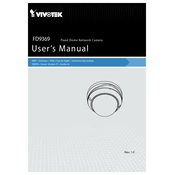
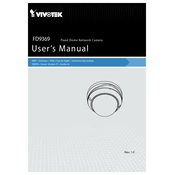
To install the Vivotek FD9369 camera, mount the camera on a stable surface using the provided screws and anchors. Connect the camera to your network via Ethernet cable, and power it using PoE or a power adapter. Use the Vivotek Installation Wizard 2 to configure the camera settings.
If the camera is not powering on, ensure that the PoE switch or injector is functioning correctly. Check the Ethernet cable for any damages and ensure it is securely connected. If using a power adapter, verify that it is compatible and functioning.
To reset the camera to factory settings, locate the reset button on the camera body. Press and hold the reset button for about 10 seconds until the camera restarts. This will restore all settings to factory defaults.
Download the latest firmware from the Vivotek website. Access the camera's web interface, navigate to the maintenance section, and select the firmware update option. Upload the downloaded firmware and follow the prompts to complete the update.
To configure motion detection, log into the camera's web interface. Navigate to the event settings and select motion detection. Define the detection area and sensitivity according to your needs and save the settings.
To access the live feed remotely, configure port forwarding on your router to allow access to the camera's IP address. Use Vivotek's VAST software or the iViewer app to connect to the camera using the forwarded IP address and port.
Regularly clean the camera lens with a soft, dry cloth. Check for firmware updates periodically and install them as needed. Inspect the mounting and connections to ensure they are secure and free of corrosion.
Ensure that the camera is correctly connected to the network and receiving power. Check the network settings on the camera's web interface. Verify that there are no IP address conflicts and test the connection with a different Ethernet cable.
Yes, the Vivotek FD9369 camera can integrate with third-party NVRs that support ONVIF or RTSP protocols. Ensure that the NVR is configured to recognize these protocols for seamless integration.
Check the camera lens for dirt or smudges and clean it if necessary. Adjust the camera's focus and check the image settings in the web interface. Ensure the camera is installed in an area with adequate lighting.