Vivotek FD9368-HTV User's Manual
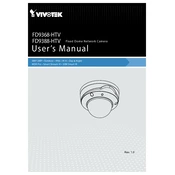
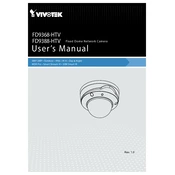
To install the Vivotek FD9368-HTV camera, first mount the camera on a stable surface using the provided screws and brackets. Ensure the camera is positioned correctly for optimal field of view. Connect the camera to a power source and network using PoE (Power over Ethernet) for streamlined installation. Follow the user manual for detailed installation steps.
If the camera is not powering on, first check the PoE connection to ensure it is secure. Verify that the PoE switch or injector is functioning properly. If necessary, test with a different Ethernet cable or power source. Ensure the camera's firmware is up-to-date.
To reset the camera to factory settings, locate the reset button on the camera. Press and hold the button for about 10 seconds until the LED indicator blinks, then release. The camera will reboot and settings will revert to factory defaults.
Regularly clean the camera lens with a soft cloth to prevent dust buildup. Check the mounting brackets and screws for any signs of wear or loosening. Verify that the firmware is updated to the latest version to ensure optimal performance and security.
To access the camera's live feed remotely, configure the camera's network settings to enable remote access. Use the Vivotek VAST software or a compatible mobile app to view the live feed. Ensure that port forwarding is set up on your router for external access.
If the image quality is poor or blurry, first clean the camera lens. Check the focus settings and adjust as necessary. Ensure that the camera resolution settings are configured correctly and that there is adequate lighting in the camera's field of view.
To configure motion detection, access the camera's web interface. Navigate to the motion detection settings and define the area of interest. Adjust sensitivity and threshold levels to reduce false alarms. Save the settings once configured.
To update the firmware, download the latest firmware file from the Vivotek website. Access the camera's web interface, navigate to the firmware update section, and upload the downloaded file. Follow the on-screen instructions to complete the update.
For connectivity issues, check the network cables and connections. Ensure the camera is receiving sufficient PoE power. Test the network connection with other devices to rule out router or switch problems. Restart the camera and network equipment if needed.
Ensure the camera's firmware is always up-to-date. Change default passwords and use strong, unique passwords. Enable encrypted connections (HTTPS) and configure network security settings, such as disabling unused services and ports.