Vivotek FD9366-HV User's Manual
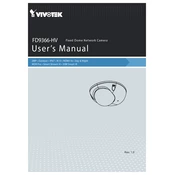
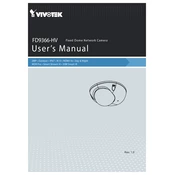
To install the Vivotek FD9366-HV Camera, first mount the camera on a stable surface using the provided mounting hardware. Ensure that the camera is securely fastened. Connect the camera to a power source and the network. Follow the installation instructions in the user manual for detailed guidance.
To reset the camera to factory settings, locate the reset button on the camera. Press and hold the button for about 10 seconds until the camera restarts. This will revert all settings to their factory defaults.
Regular maintenance should include cleaning the camera lens with a soft, dry cloth every 3 months, checking for firmware updates every 6 months, and inspecting the mounting and connections for wear and tear annually.
To update the firmware, download the latest firmware file from the Vivotek website. Log in to the camera's web interface, navigate to the maintenance section, and upload the firmware file. Follow the on-screen prompts to complete the update.
First, check all network cables to ensure they are properly connected. Verify that the network settings in the camera's configuration match your network's requirements. Restart the camera and your router. If the issue persists, consult the network troubleshooting section of the user manual.
Yes, the Vivotek FD9366-HV Camera is designed for outdoor use and is equipped with weatherproof housing to withstand harsh environmental conditions. Ensure that all cables and connections are properly sealed to prevent water ingress.
Access the camera's web interface and navigate to the event settings. Enable motion detection and define the detection areas, sensitivity, and schedule according to your needs. Save the settings to activate motion detection.
Check the camera lens for dirt or smudges and clean if necessary. Adjust the focus and zoom settings to improve clarity. Ensure adequate lighting in the monitored area and verify the resolution settings in the camera's configuration.
To access the camera remotely, set up port forwarding on your router for the camera's IP address. Ensure the camera is configured with a static IP and that remote access is enabled in the camera's settings. Use the camera's web interface or a compatible app to log in remotely.
Yes, the Vivotek FD9366-HV Camera can be integrated with other security systems that support ONVIF or RTSP protocols. Consult the camera's integration guide for instructions on setting up connections with third-party systems.