Vivotek FD9189-H V2 User's Manual
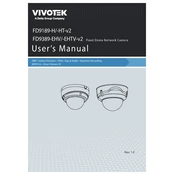
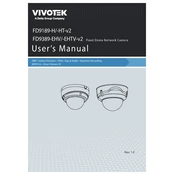
To install the Vivotek FD9189-H V2 camera, mount it on a stable surface using the provided brackets. Connect the camera to the network using an Ethernet cable, and power it using PoE or a compatible power adapter. Ensure that the camera is securely mounted and properly aligned for optimal coverage.
To access the live feed remotely, configure the camera's network settings, ensuring it's connected to the internet. Use Vivotek's VAST 2 software or the iViewer mobile app. You will need to set up port forwarding on your router and use the camera's IP address to access it from an external network.
Check if the camera is properly connected to a PoE switch or power adapter. Ensure the power source is functioning. If using PoE, verify that the Ethernet cable is undamaged and correctly plugged into the PoE port. If issues persist, consult the user manual or contact technical support.
To reset the camera to factory settings, locate the reset button on the device. Press and hold the button for about 10 seconds until the indicator light blinks. Release the button and wait for the camera to reboot. This will reset all settings to default.
Regularly clean the camera lens with a soft, dry cloth to prevent dust accumulation. Ensure firmware is up-to-date for optimal performance and security. Periodically check for physical damage and proper mounting. Review camera settings and recordings to ensure they meet your surveillance needs.
Adjust the camera's resolution and bitrate settings through the web interface for better image quality. Ensure adequate lighting and clean the lens to prevent distortion. Use the camera's WDR and noise reduction features to enhance image clarity in challenging lighting conditions.
Check network bandwidth and reduce the camera's resolution or bitrate if necessary. Ensure that cables are not damaged and that there is no interference. Reboot the camera and network equipment. If issues persist, consult the user manual or technical support.
Access the camera's web interface and navigate to the motion detection settings. Define the detection area and adjust sensitivity levels as needed. Configure alerts and recording actions for detected motion events according to your requirements.
Yes, the Vivotek FD9189-H V2 camera supports ONVIF and RTSP protocols, allowing integration with third-party security systems. Ensure compatibility by checking the specifications of the third-party system and configure the camera accordingly.
Download the latest firmware from the Vivotek website. Access the camera's web interface and navigate to the firmware update section. Upload the firmware file and follow the on-screen instructions to complete the update. Ensure the camera remains powered on during the process.