Vivotek FD9167-HT V2 User's Manual
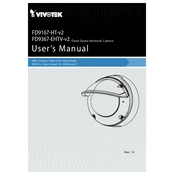
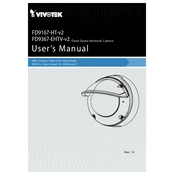
To set up the Vivotek FD9167-HT V2 camera, connect it to the network, install the Vivotek Installation Wizard, and follow the on-screen instructions to configure the network settings and camera parameters.
Ensure that the power source is functioning correctly, check the PoE connection if applicable, and verify that all cables are properly connected. If the issue persists, try using a different power adapter.
Locate the reset button on the camera, press and hold it for about 10 seconds until the status LED blinks, indicating the reset process has started. Release the button and wait for the camera to reboot.
To clean the camera lens, use a soft microfiber cloth and gently wipe the lens in a circular motion. Avoid using harsh chemicals or abrasive materials that could scratch the lens.
Adjust the camera settings such as brightness, contrast, and exposure through the camera's web interface. Ensure the lens is clean and the camera is mounted securely with no obstructions in view.
Check the network connection and ensure the camera is properly configured. Verify that the monitor and video management software settings are correct and compatible with the camera.
Access the camera's web interface, navigate to the 'Event' or 'Alarm' settings, and enable motion detection. Configure the sensitivity and areas to monitor according to your needs.
Yes, you can access the Vivotek FD9167-HT V2 camera remotely via the internet. Set up port forwarding on your router and use the camera's IP address or a dynamic DNS service to connect remotely through a web browser.
Check the camera lens for dirt or smudges and clean it if necessary. Adjust the focus ring on the camera lens, and ensure that the camera's resolution settings are appropriately configured.
Download the latest firmware from Vivotek's official website. Access the camera's web interface, go to the 'Maintenance' section, and upload the firmware file to initiate the update process.