Vivotek FD9166-HN User's Manual
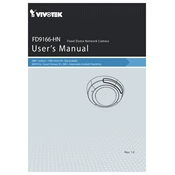
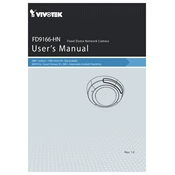
To install the Vivotek FD9166-HN camera, first mount the camera using the included hardware. Connect the camera to your network using an Ethernet cable, and power it using PoE. Configure the camera settings via the Vivotek configuration interface.
Ensure the Ethernet cable is securely connected and check that the PoE switch or injector is functioning properly. If the camera still doesn't power on, try using a different cable or PoE port.
To reset to factory settings, locate the reset button on the camera. Press and hold it for about 10 seconds until the LED lights indicate a reset.
Set up port forwarding on your router, and ensure the camera is accessible via a public IP or domain. Use the Vivotek app or a compatible NVR system to view the feed remotely.
Adjust the camera settings such as resolution, bitrate, and frame rate in the Vivotek configuration interface. Ensure the lens is clean and that the camera is positioned optimally for lighting conditions.
Check all cable connections, confirm the network settings are correct, and ensure the PoE switch is operational. Reboot the camera and network equipment if necessary.
Download the latest firmware from the Vivotek website. Access the camera's configuration interface, navigate to the maintenance section, and upload the firmware file to update.
Yes, the Vivotek FD9166-HN supports ONVIF standards, allowing integration with compatible third-party VMS and NVR systems.
Access the camera's configuration interface, navigate to the event settings, and enable motion detection. Customize the detection areas and sensitivity levels, then set up notifications according to your preferences.
Regularly check and clean the camera lens to ensure clear images. Inspect the mounting and connections for wear or damage. Keep the firmware updated to the latest version for security and performance improvements.