Vivotek CU9171 User's Manual
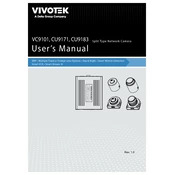
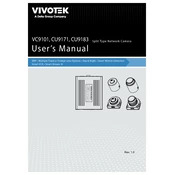
To set up the Vivotek CU9171 camera, connect it to your network using an Ethernet cable, power it on, and use the Vivotek Installation Wizard software to find the camera on your network. Follow the on-screen instructions to complete the setup.
Ensure that the lens is clean and free of obstructions. Adjust the focus and zoom settings in the camera's configuration interface. Check the camera settings for resolution and bitrate to ensure they are set to appropriate levels.
To reset the camera to factory defaults, press and hold the reset button located on the camera for about 10 seconds until the status LED blinks. Release the button and the camera will reboot with factory settings.
Regular maintenance includes cleaning the camera lens, checking connections for wear or damage, updating the firmware, and inspecting the camera's physical installation for stability and security.
Check the network cable connection and ensure the camera is powered on. Verify that the network settings are correct and the camera is within the range of your network. Restart the router and camera to resolve any temporary connection issues.
To access the live feed remotely, configure port forwarding on your router to the camera's IP address and use the Vivotek app or a web browser to log in using the camera's IP address and credentials.
Ensure that night vision is enabled in the camera settings. Check if the IR LEDs are functioning. If not, inspect the camera for any physical damage and consider updating the firmware.
Adjust the video resolution and frame rate settings to balance quality and storage use. Enable motion detection recording to save footage only when activity is detected. Consider using a more efficient video compression format.
Overheating can be caused by poor ventilation or direct exposure to sunlight. Ensure the camera is installed in a shaded area with adequate airflow. If overheating persists, consider relocating the camera or installing a cooling solution.
Download the latest firmware from the Vivotek website. Access the camera's web interface, navigate to the maintenance section, and follow the instructions to upload and install the firmware file. Make sure to backup settings prior to updating.