Vivotek CC9381-HV User's Manual
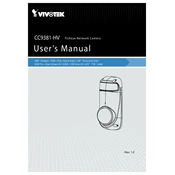
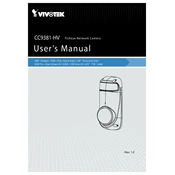
To set up the Vivotek CC9381-HV, connect the camera to your network via Ethernet, power it up using PoE, and access the camera's interface through a web browser. Use the default IP address and login credentials provided in the manual to configure the camera.
Adjust the field of view by physically moving the camera to cover the desired area. Use the camera's pan and tilt functionalities within the software interface to fine-tune the view without moving the camera housing.
Ensure the camera is powered and connected to the network. Check the Ethernet cable and PoE injector/switch. Verify IP address settings match your network's configuration. Use the ping command to check network connectivity.
Regularly clean the camera lens and housing to prevent dust accumulation. Verify that firmware is up-to-date and inspect cables for wear and tear. Check camera positioning to ensure it hasn't shifted.
Download the latest firmware from Vivotek's website. Access the camera's web interface, navigate to the maintenance section, and upload the firmware file. Follow on-screen instructions to complete the update.
Yes, the camera supports ONVIF and can be integrated with third-party VMS solutions. Ensure that your software supports ONVIF and follow the integration guidelines provided by the software vendor.
Poor image quality can result from incorrect settings, such as exposure or white balance, insufficient lighting, or a dirty lens. Adjust settings in the camera interface and ensure the lens is clean and unobstructed.
Access the camera's web interface, navigate to the event management section, and enable motion detection. Define detection zones and sensitivity settings based on your monitoring needs.
Check network connectivity and ensure the camera is powered. Verify browser compatibility and update plugins or software required for video streaming. Restart the camera and check the video settings in the interface.
Change default login credentials, enable HTTPS, and configure firewall settings to restrict access. Regularly update the camera firmware to patch security vulnerabilities.