Vivotek AW-GEV-104B-130 User Manual
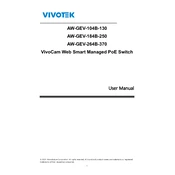
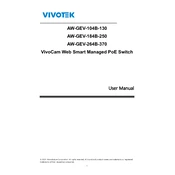
To configure VLAN settings, log into the switch's web interface, navigate to the VLAN configuration section, and define the VLAN ID and associated ports. Save the configuration to apply changes.
Ensure that the power cable is securely connected to both the switch and a functional power outlet. Check for any blown fuses or circuit breakers in the power supply. If the problem persists, consider contacting technical support.
To reset the switch to factory settings, locate the reset button on the device. Press and hold it for about 10 seconds until the LEDs blink, indicating a successful reset. Release the button and allow the switch to reboot.
Download the latest firmware from the Vivotek website. Access the switch's web interface, navigate to the firmware upgrade section, upload the firmware file, and follow the prompts to complete the update process.
The Vivotek AW-GEV-104B-130 switch supports PoE with a maximum power output of 130 watts across all ports. Ensure devices connected do not exceed this power limit collectively.
Use the switch's web interface to access the traffic monitoring or network statistics section, where you can view real-time data on port usage and network activity.
Verify that all cables are properly connected and undamaged. Ensure the switch's firmware is up to date, and check for any network configuration errors or IP conflicts.
Access the switch's web interface, navigate to the port mirroring settings, select the source and destination ports, and enable port mirroring to monitor network traffic for analysis.
Perform regular checks every 3 to 6 months, including cleaning dust from vents, verifying cable connections, checking for firmware updates, and reviewing network performance logs for any anomalies.
Log into the switch's web interface, navigate to the SNMP settings, enable SNMP, and configure the community strings and access rights. Save the settings to enable SNMP monitoring.