Vivotek iVIewer App V3.14 User Manual
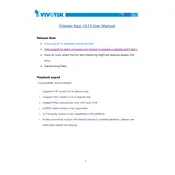
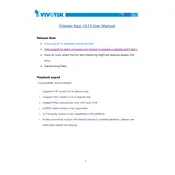
To add a camera, open the app, go to the "Device List," and tap the "+" icon. Enter the camera's IP address, username, and password, then save the settings.
Ensure your mobile device is connected to the internet. Check if the camera is powered on and accessible via the network. Verify that the camera's IP address and login credentials are correct.
Go to the app settings, select "Notifications," and toggle the switch to enable push notifications. Ensure that notifications are also enabled in your device's system settings.
Yes, the app supports multi-channel viewing. Go to the "Live View" section and select the grid icon to choose the number of camera feeds you wish to view simultaneously.
Check your network connection and ensure it is stable. Restart the app and try accessing the video again. If issues persist, verify that the camera's firmware is up to date.
To change the camera password, access the camera's settings via a web browser, update the password, and then change the credentials in the app's "Device List" settings.
Ensure your app is updated to the latest version. Clear the app's cache and data, then restart your device. If problems continue, reinstall the app from the app store.
Ensure that the cameras are configured for remote access via port forwarding or VPN. Enter the external IP address or dynamic DNS of your network in the app settings.
The app does not support direct recording to the mobile device. However, you can view and manage recordings stored on the camera or a connected NVR.
Visit the app store on your device, search for "Vivotek iViewer," and tap "Update" if a newer version is available. Ensure your device meets the app's system requirements.