Shure SBC250 User Guide
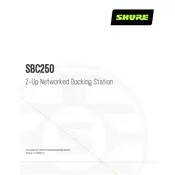
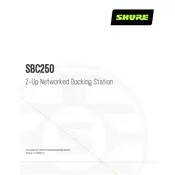
To attach the Shure SBC250 Docking Station to a power source, plug the power adapter into the DC input socket at the back of the docking station. Then connect the adapter to a suitable AC power outlet. Ensure that the connection is secure to prevent any power disruptions.
Yes, the Shure SBC250 Docking Station is designed to charge two Shure rechargeable batteries simultaneously. Simply insert the batteries into the docking slots, and the charging process will begin automatically.
The LED indicators on the front of the Shure SBC250 Docking Station will show a steady green light when the batteries are fully charged. If the lights are amber, the batteries are still charging.
If the batteries are not charging, first ensure that the power adapter is properly connected to both the docking station and a working power outlet. Check that the batteries are correctly inserted into the docking slots. If the issue persists, try using different batteries to rule out battery failure.
Yes, it is safe to leave batteries in the Shure SBC250 Docking Station overnight. The docking station is equipped with overcharge protection to prevent battery damage.
To clean the Shure SBC250 Docking Station, unplug the device and use a soft, dry cloth to wipe the exterior surfaces. Avoid using any liquids or spray cleaners directly on the device.
Flashing LED indicators can signal a charging error or a faulty battery. Remove the batteries and reinsert them. If the issue continues, try using different batteries or consult the user manual for further troubleshooting steps.
The Shure SBC250 Docking Station does not require firmware updates, as it functions solely as a charging device without embedded software that needs updating.
The Shure SBC250 Docking Station is compatible with Shure SB900-series rechargeable batteries, commonly used with Shure wireless systems.
To ensure the longevity of your Shure SBC250 Docking Station, keep it in a cool, dry place and avoid exposing it to extreme temperatures or moisture. Regularly clean the docking contacts to prevent dust buildup and check for firmware updates for any connected devices.