Synology UC3200 Administrator's Guide
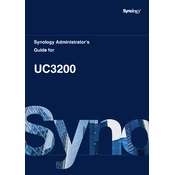
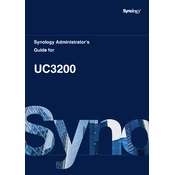
To set up the Synology UC3200, connect it to your network and power it on. Use the Synology Assistant to find the device on your network, then follow the on-screen instructions to install the DiskStation Manager (DSM) and configure your storage pools and volumes.
Regularly update the DSM and installed packages, monitor system health via the Resource Monitor, and schedule regular data scrubbing and SMART tests on your drives to ensure optimal performance and disk integrity.
To expand storage, insert additional drives into the available bays and use the Storage Manager to add them to an existing storage pool or create a new one. You can also replace existing drives with higher-capacity ones.
If the UC3200 is not booting, check power connections, ensure the RAM and drives are properly seated, and verify that the latest DSM version is installed. If the issue persists, consult Synology support for further assistance.
Use Hyper Backup to create and manage backups of your data to various destinations such as external drives, cloud services, or another Synology NAS for comprehensive data protection.
Access the Control Panel in DSM and navigate to Network. From there, configure IP addresses, DNS settings, and other network parameters to suit your infrastructure.
If you forget the admin password, use the reset button on the UC3200 to reset the network settings and admin password to default. Follow Synology's guidelines to perform this operation safely.
Use the Storage Manager in DSM to check the health status of your drives. Schedule regular SMART tests and review the results for any signs of potential drive failure.
Investigate potential causes such as insufficient RAM, network issues, or high resource usage. Consider upgrading RAM, optimizing network setup, or redistributing workloads across different volumes or NAS units.
In the Storage Manager, create a new storage pool and select the desired RAID type. Follow the setup wizard to configure the RAID array, ensuring you have sufficient drives for your chosen RAID level.