Synology DVA3219 v28 Administrator's Guide
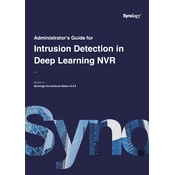
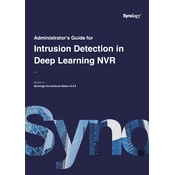
To set up your Synology DVA3219, first connect it to your network and power source. Then, install the Synology DiskStation Manager (DSM) by using Synology Assistant on your PC to find the NAS and follow the installation wizard.
Access the Surveillance Station in DSM, then navigate to 'IP Camera' > 'Add' to start the Camera Setup Wizard. Enter the camera's IP address, username, and password, and follow the prompts to complete the setup.
Log into DSM, go to 'Control Panel' > 'Update & Restore', and select 'Check for Updates'. If an update is available, follow the on-screen instructions to download and install it.
Ensure that the power cable is securely connected and that the power outlet is functional. Test with a different power cable if possible. If the issue persists, contact Synology support for further assistance.
Use Hyper Backup in DSM to back up your data. Select the backup destination, choose the files and folders you wish to back up, and configure the backup schedule as needed.
Check the network cables and connections. Verify that the router and switch are working properly. Use the 'Network Tools' in DSM to ping other devices and diagnose network issues.
Press and hold the reset button at the back of the DVA3219 for about 4 seconds until you hear a beep. This will reset the admin credentials to default without affecting the data.
Ensure your NAS firmware is up to date, disable unnecessary services, and allocate sufficient resources to Surveillance Station. Regularly check system health and clean up unused files.
Regularly check the S.M.A.R.T status of the disks via DSM, schedule regular data scrubbing tasks, and replace disks showing signs of failure to prevent data loss.
In DSM, go to 'Control Panel' > 'Notification'. Configure the settings to receive alerts via email, SMS, or push notifications for various system events and warnings.