Synology DVA3219 v36 Administrator's Guide
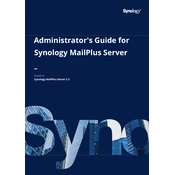
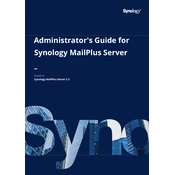
To set up the Synology DVA3219, connect it to your network and power it on. Use Synology Assistant on your computer to find the device. Follow the installation wizard to configure your settings, create volumes, and install necessary packages.
First, check the power connection and ensure the power supply is working. Inspect for any hardware issues such as loose cables or defective drives. If the problem persists, try booting without the drives to see if they are causing the issue.
To factory reset the Synology DVA3219, locate the RESET button on the device. Press and hold it for about four seconds until you hear a beep, then press it again and hold for another four seconds. This will reset the system settings.
Log in to DSM as an administrator, go to Control Panel > Update & Restore. Click on the Update tab and choose the option to check for updates. Follow the prompts to download and install the latest firmware.
To expand storage, you can replace existing drives with larger ones or add new drives if there are empty slots available. Use the Storage Manager in DSM to manage the expansion and ensure data integrity during the process.
Install Surveillance Station from the Package Center. Connect your cameras to the network, then add them through Surveillance Station by selecting 'Add Camera Wizard'. Follow the setup instructions to configure video recording and alerts.
Check the network cables and ensure the LEDs on the network ports are active. Verify the IP configuration in DSM and check for any IP conflicts. Restart the router and the DVA3219, and ensure the latest DSM updates are installed.
Regularly check the system's health in DSM, update firmware and packages, monitor drive health, and back up data. Clean dust from the unit to prevent overheating and ensure the environment is cool and dry.
Use Hyper Backup to create regular backups of your data. Set up a backup schedule, choose local or remote destinations, and configure backup rotation for efficient storage use. Test backup recovery periodically.
Enable 2-factor authentication, use strong passwords, and regularly update DSM and packages. Set up a firewall and enable HTTPS connections. Limit admin access and monitor for any suspicious login attempts.