Synology DVA3219 v27 Administrator's Guide
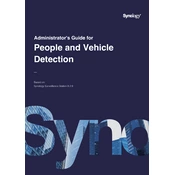
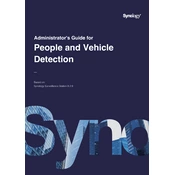
To set up the Synology DVA3219, begin by connecting it to your network and powering it on. Install the Synology Assistant software on your computer to locate the NAS on the network. Follow the setup wizard to install DiskStation Manager (DSM) and configure your storage settings.
For optimal performance, use the Synology RAID Calculator to decide on a suitable RAID configuration based on your storage needs. Common choices include RAID 5 for a balance of performance, capacity, and redundancy, or RAID 6 for higher fault tolerance.
Check all network cables and ensure your router and switch are functioning correctly. Verify that the DVA3219 has a valid IP address and that there are no IP conflicts. Use the Synology Assistant to diagnose network issues or try connecting to a different network port.
Regularly update DSM and all installed packages to the latest versions. Schedule regular disk checks using Synology's built-in tools, clean dust from the device, and ensure adequate ventilation to prevent overheating.
You can expand storage by adding more drives to the available bays or replacing existing drives with larger ones. Use the Storage Manager to manage and expand your storage pool without downtime.
If a drive fails, replace it with a new drive of equal or larger capacity. The system will automatically start rebuilding the data onto the new drive if the RAID configuration supports redundancy. Monitor the rebuild process via the Storage Manager.
Install the Surveillance Station package from DSM. Connect your IP cameras to the network and add them to Surveillance Station. Configure recording settings, motion detection, and alerts within the application.
Yes, the DVA3219 is equipped with a GPU that supports AI-powered video analytics, such as facial recognition and intrusion detection. Configure these features in the Surveillance Station for enhanced security monitoring.
Use Hyper Backup to create system backups. You can back up to an external USB drive, another Synology NAS, or cloud storage. Schedule regular backups to ensure data safety.
To reset the DVA3219, locate the reset button on the back of the unit. Press and hold the button until you hear a beep, then release it. This will reset the network settings and administrator password. For a full factory reset, use the DSM Control Panel to reinitialize the system, which will erase all data.