Synology NAS DS411 Administrator's Guide
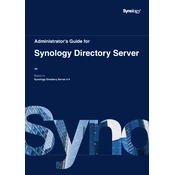
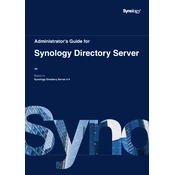
To set up your Synology NAS DS411, connect it to your network and power it on. Use the Synology Assistant software to find the NAS on your network. Follow the on-screen instructions to install DiskStation Manager (DSM) and initialize your drives.
To access your Synology NAS DS411 remotely, enable QuickConnect in the DSM control panel. Register for a Synology account, then configure QuickConnect settings. You can also set up a VPN or use Synology's mobile apps for remote access.
If your DS411 is not booting, first check the power supply and cables. Try resetting the NAS by pressing the reset button for 4 seconds. If the issue persists, remove all drives and boot the NAS. If it boots, there may be an issue with the drives.
To expand storage, replace existing drives with larger ones or add additional drives if slots are available. Use the Storage Manager in DSM to expand the volume without losing data by following the expansion wizard.
Use Synology's Hyper Backup tool to back up data to an external hard drive, another Synology NAS, or a cloud service. Configure the backup schedule, retention policy, and encryption settings as needed.
Regularly update DSM and installed packages to the latest versions. Monitor system health and perform disk checks using Storage Manager. Clean dust from the NAS periodically and ensure it is in a well-ventilated area.
During the initial setup, use the Storage Manager to create a new volume. Choose the desired RAID type (e.g., RAID 1, RAID 5) based on your needs for redundancy and performance. Follow the setup wizard to complete the configuration.
Slow performance can be due to insufficient RAM, high CPU usage, or network issues. Check resource monitor in DSM for CPU and RAM usage. Consider upgrading RAM if possible or reducing the number of running applications.
Enable 2-step verification and use a strong password policy. Disable unused services and set up a firewall in DSM. Regularly update DSM and enable notifications for unusual login activities.
If your NAS is configured with a RAID setup that includes redundancy (e.g., RAID 1, RAID 5), replace the failed drive with a new one of equal or larger size. DSM will automatically rebuild the data on the new drive.