Synology DVA3219 v33 Administrator's Guide
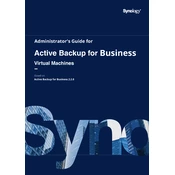
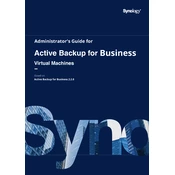
To set up the Synology DVA3219, connect it to your network and power source, then use the Synology Assistant tool to find and configure the device. Follow the on-screen instructions to complete the initial setup.
Install Surveillance Station from Synology Package Center, then configure cameras by adding them through the 'IP Camera' section. Use the 'Live View', 'Timeline', and 'Recording' features to manage your video surveillance.
Check network cables and connections, ensure the device is on the same network segment, verify network settings, and restart the DVA3219. If issues persist, check Synology's support resources for further assistance.
Regularly back up data, update firmware and software, check for drive errors, and clean dust from the device to ensure optimal performance and longevity.
Power off the device and remove the power cord. Open the case, locate the RAM slots, and carefully insert the new RAM module. Reassemble the case and power on the device to check if the upgrade is recognized.
Open Storage Manager, go to the 'Volume' section, and click 'Create'. Follow the wizard to choose the RAID type and add disks to the array to complete the RAID setup.
Ensure the device is placed in a well-ventilated area, check for dust accumulation in the vents, and verify that the fans are operational. Consider reducing the workload or relocating the device if overheating persists.
Use the Hyper Backup application to locate your backup task, select the restore option, and follow the prompts to restore your data to the desired location.
Enable 2-step verification, regularly update passwords, configure firewall settings, and use encrypted connections (HTTPS, SSH) to enhance security.
Access the DSM interface, go to Control Panel > Update & Restore, and check for updates. If an update is available, follow the prompts to download and install the latest firmware version.