Synology DVA3219 v34 Administrator's Guide
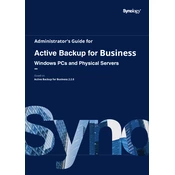
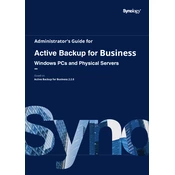
To set up facial recognition, go to Surveillance Station > Application Center > Face Recognition. Install the package, then configure your camera streams to use facial recognition by selecting the appropriate options in the camera settings.
First, check the power cable and ensure it is securely connected. Verify the power outlet is functioning by testing with another device. If the problem persists, try using a different power cable or adapter. If none of these steps work, contact Synology support for further assistance.
Utilize Synology's storage management tools to create RAID configurations that suit your needs. Regularly monitor storage usage and consider enabling data deduplication and compression features if applicable. Additionally, organize and archive old footage to external storage if necessary.
Use Hyper Backup to back up your data to a variety of destinations such as another Synology NAS, a USB drive, or a cloud service. Schedule regular backups and verify the integrity of the backups periodically to ensure data safety.
Power off the device and unplug all cables. Open the cover and locate the RAM slots. Insert the compatible RAM module into an available slot, ensuring it clicks into place. Replace the cover, reconnect all cables, and power on the device to check if the new RAM is recognized.
Check for resource-intensive applications or processes running on the NAS. Consider upgrading the RAM if the system frequently runs out of memory. Ensure the device firmware is up to date, and review storage health to see if any drives need replacement.
Yes, you can access your Synology DVA3219 remotely using Synology QuickConnect, a VPN, or by configuring port forwarding on your router. Ensure that your connection method is secure and that you have enabled HTTPS for secure access.
To perform a factory reset, use the reset button located on the back of the device. Press and hold the button for about 4 seconds until you hear a beep. Release the button, and then press and hold it again for 4 seconds until you hear another beep. This will reset the device to factory settings.
The AI-powered video analytics on the DVA3219 provide real-time insights and alerts for various scenarios, such as motion detection, people counting, and intrusion detection. This allows for enhanced surveillance and operational efficiency by enabling proactive responses to events.
Regularly update the device's firmware and software packages to the latest versions. Enable firewall settings and consider using a VPN for remote access. Implement strong passwords and two-factor authentication for all accounts. Regularly review access logs for any unauthorized access attempts.