Synology DVA3219 v35 Administrator's Guide
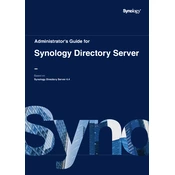
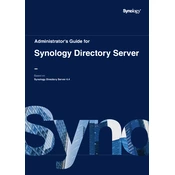
To set up the Synology DVA3219, connect it to your network and power it on. Use Synology Assistant to find the device on your local network, then follow the on-screen instructions to install DSM and configure your settings.
For optimal performance, configure your DVA3219 with a RAID setup that balances redundancy, capacity, and speed. RAID 5 is commonly used for its balance of data protection and storage efficiency. Ensure that all drives are compatible and properly installed.
Check your network cables and connections, ensure the device is powered on, and verify that your network settings are correct. Use the Synology Assistant to scan for the device and check for any IP conflicts.
Log in to DSM, go to Control Panel > Update & Restore, and click on the Update button. You can set this to update automatically or manually download the latest firmware from Synology's website and install it.
Use the Hyper Backup tool available in DSM to schedule regular backups. You can back up to various destinations such as another Synology NAS, public cloud services, or external USB drives.
Enable 2-factor authentication, configure the firewall settings, regularly update your device and applications, and use strong, unique passwords. Consider setting up a VPN for remote access.
Ensure that the drives are properly seated in the drive bays, check compatibility with Synology's hardware specs, and inspect the drive health using the Storage Manager tool in DSM.
Go to the Resource Monitor in DSM to view CPU, memory, disk usage, and network activity. Set up alerts for critical thresholds to be notified of any performance issues.
You can add more drives to the available bays or replace existing drives with higher capacity ones. Use the Storage Manager to expand your storage pool accordingly.
Regularly check for firmware updates, clean the device to prevent dust buildup, verify drive health, and review system logs for any unusual activity. Schedule these tasks monthly or quarterly.