Synology SA3600 Hardware Installation Guide
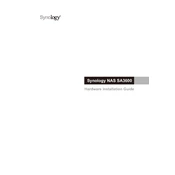
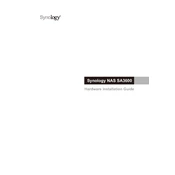
To set up your Synology SA3600, connect it to your network and power it on. Use the Synology Assistant or find.synology.com in a web browser to locate the device. Follow the on-screen instructions to install DSM and configure your initial settings.
Ensure that the power cord is securely connected and the power outlet is functioning. Check the power supply unit for any signs of damage. If the issue persists, contact Synology support for further assistance.
You can expand your storage by adding additional drives to available bays or connecting expansion units like the Synology RX1217(RP). Use the Storage Manager to configure the new drives into your existing storage pool.
Regularly check system logs for errors, update DSM and packages, replace failing drives, and back up data. Clean dust from the device to ensure proper airflow and cooling.
Locate the RESET button on the back panel. Press and hold it for about 4 seconds until you hear a beep, then release it. This will reset the network settings and admin password to default without affecting data.
Check network cables and connections, ensure the network settings are correct, and verify that the router or switch is functioning. Use the ping command to test connectivity between devices.
Open Storage Manager, navigate to Storage Pool, and select Create. Follow the wizard to choose your RAID type and select the drives to include. Confirm your settings to initialize the RAID configuration.
Implement data encryption, enable two-factor authentication, regularly update DSM, and set up firewall rules. Use VPN for remote access and ensure regular backups.
Enable QuickConnect in Control Panel > QuickConnect and set up a QuickConnect ID. Alternatively, configure a VPN server on your Synology or set up port forwarding on your router.
Replace the failed drive with a new one of equal or larger capacity. Use Storage Manager to repair the storage pool. The system will automatically rebuild the RAID array.