Synology FS6400 Hardware Installation Guide
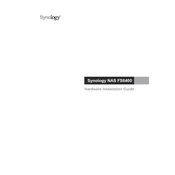
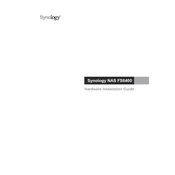
To set up the Synology FS6400, connect it to your network using the provided cables, power it on, and access DiskStation Manager (DSM) through a web browser. Follow the on-screen instructions to configure the system, including setting up storage pools and volumes.
You can expand storage on the FS6400 by adding more drives to existing slots or by connecting compatible Synology expansion units. Use DSM to manage and expand storage pools and volumes as needed.
Check the power connection and ensure the power supply is functioning. Inspect the power button and try a different power outlet. If the issue persists, contact Synology support for further assistance.
Access DSM, navigate to Control Panel > Update & Restore, and check for updates. If an update is available, follow the prompts to download and install the latest firmware. Ensure all data is backed up before proceeding.
The FS6400 supports multiple RAID configurations, including RAID 0, 1, 5, 6, 10, and Synology Hybrid RAID (SHR). Choose a RAID type based on your performance and redundancy needs.
Use DSM's built-in Resource Monitor to track CPU, memory, and network usage. Additionally, set up notifications for system events and use the Storage Manager to check the status of hard drives.
Regularly update DSM and installed packages, clean the device to prevent dust buildup, check drive health, and review system logs for any unusual activity. Schedule data backups and test recovery procedures periodically.
In DSM, go to Control Panel > Network > Network Interface. Click 'Create' and select 'Create Bond'. Choose the desired bonding mode and select the network interfaces to bond. Configure the settings and apply the changes.
Check for resource bottlenecks using Resource Monitor. Ensure the network is not congested, and verify that no background tasks are consuming excessive resources. Upgrading RAM or optimizing storage configurations may also help.
Enable 2-factor authentication, set strong passwords, and configure firewall rules. Regularly update DSM and installed applications, and consider using VPN for remote access. Monitor access logs for any suspicious activity.