Synology FS2500 v2 Hardware Installation Guide
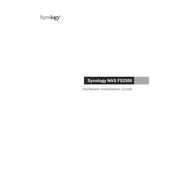
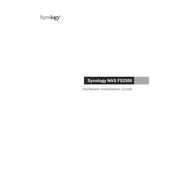
To set up your Synology FS2500, connect it to your network and power it on. Use Synology Assistant or visit 'find.synology.com' in your web browser to locate your NAS. Follow the on-screen instructions to install DSM and configure your initial settings.
To expand storage on the FS2500, power down the device and add new drives into the available slots. Power on the NAS and log into DSM. Go to Storage Manager > Volume or Storage Pool, and follow the wizard to expand your storage capacity.
Use Hyper Backup in DSM to set up automatic backups. Choose your backup destination, select folders or applications to back up, and configure the backup schedule and rotation settings to automate the process.
Check the power cable connections and ensure the outlet is working. Try using a different power cable or outlet. If the issue persists, contact Synology support for further assistance.
Log in to DSM and navigate to Control Panel > Update & Restore. Check for available updates and follow the prompts to download and install the latest DSM version for your FS2500.
Identify the faulty drive using DSM Storage Manager. Power down the NAS, remove the faulty drive, and replace it with a new one. Power on the NAS and DSM will automatically start the rebuild process.
Ensure your FS2500 is running the latest DSM version. Upgrade RAM if necessary, and optimize your storage pools by using SSD caching or enabling RAID configurations that suit your performance needs.
FS2500 supports multiple network configurations including static IP, DHCP, VLAN, and link aggregation. Configure these settings via Control Panel > Network in DSM to optimize your network setup.
In DSM, go to Control Panel > Shared Folder. Select the folder you wish to encrypt and click 'Edit'. Enable encryption and set a password. Ensure you remember the password as it is required to access the encrypted data.
Yes, you can set up remote access using Synology QuickConnect or by configuring DDNS and port forwarding. Go to Control Panel > QuickConnect to enable QuickConnect or configure network settings for DDNS under Control Panel > External Access.