Synology DS420j Hardware Installation Guide
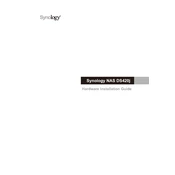
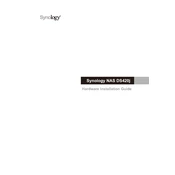
To set up your Synology DS420j, first connect it to your router via an Ethernet cable and power it on. Then, use a computer on the same network to access find.synology.com or use the Synology Assistant software to locate your NAS. Follow the on-screen instructions to install DiskStation Manager (DSM) and configure your device.
To create a shared folder, log into DSM and go to 'Control Panel'. Select 'Shared Folder' and click on 'Create'. Enter a name and description for your folder, choose a location, and configure access permissions as needed. Finally, click 'OK' to create the shared folder.
To access your DS420j remotely, set up QuickConnect through DSM by navigating to 'Control Panel' > 'QuickConnect'. Enable QuickConnect and create a Synology account if needed. You can then access your NAS remotely using the QuickConnect ID.
If your DS420j is not powering on, first check the power connection and ensure the power outlet is functioning. Verify that the power adapter is working by trying another compatible adapter if possible. If the issue persists, contact Synology support for further assistance.
To expand storage, install additional hard drives into the available bays. Use the 'Storage Manager' in DSM to add the new drives to an existing storage pool or create a new storage pool. Follow the on-screen instructions to complete the process.
Use Synology's Hyper Backup to back up data from your DS420j. You can back up to an external drive, another Synology NAS, or a cloud service. Set up backup tasks by opening Hyper Backup in DSM and following the wizard to configure your backup preferences.
To update the firmware, log into DSM and go to 'Control Panel' > 'Update & Restore'. Check for updates and follow the prompts to download and install the latest version of DSM. Make sure to back up your data before starting the update process.
Check your network cables and ensure that your DS420j is properly connected to the router. Restart both the NAS and the router. Ensure that the network settings in DSM match your network configuration. If the issue persists, reset the network settings or contact support.
Use the 'Resource Monitor' in DSM to monitor CPU, memory, and network usage. Additionally, 'Storage Manager' provides information on hard drive health and storage utilization. Set up email alerts for system notifications under 'Control Panel' > 'Notification'.
During the initial setup or through 'Storage Manager', choose the RAID type you want to configure (e.g., RAID 1, RAID 5). Follow the wizard to select the drives and set up the RAID array. Ensure you understand the RAID type benefits and limitations before proceeding.