Synology NAS FS2017 Hardware Installation Guide
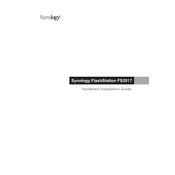
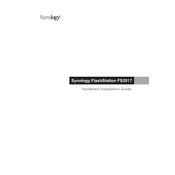
To set up your Synology NAS FS2017, connect it to your network and power it on. Access the DiskStation Manager (DSM) through a web browser by entering find.synology.com or the assigned IP address. Follow the setup wizard to configure your system.
Utilize Hyper Backup to create multi-version backups, and consider using Snapshot Replication for point-in-time copies. Always store backups on a separate device or cloud service to ensure redundancy.
To expand storage, add additional drives to the empty bays if available, or replace existing drives with higher capacity ones. Use the Storage Manager in DSM to expand your storage pool and volume.
Check all cable connections and ensure the power supply is working. Attempt a soft reset by pressing the reset button. If the issue persists, consult the Synology support site for troubleshooting steps or contact support.
Enable the built-in firewall, install security updates promptly, use strong passwords, enable 2-factor authentication, and set up account protection to mitigate unauthorized access.
To perform a factory reset, locate the reset button and press it for about 4 seconds until you hear a beep. This will reset network settings and admin password. For a full reset, follow the instructions in DSM to restore to factory settings.
The FS2017 supports various RAID configurations, including RAID 0, 1, 5, 6, 10, and Synology Hybrid RAID (SHR). Choose based on your balance of performance, redundancy, and capacity needs.
Use the Resource Monitor in DSM to view CPU, memory, disk, and network usage. Set up notifications to alert you of unusual activity or potential issues.
To update DSM, go to Control Panel > Update & Restore. Check for updates and install them. Ensure your data is backed up before updating to avoid data loss in case of unforeseen issues.
Enable QuickConnect for easy remote access without the need for port forwarding. Alternatively, configure DDNS and set up port forwarding on your router to access your NAS remotely.