Synology SA3200D Hardware Installation Guide
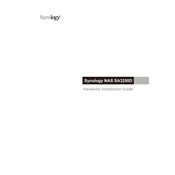
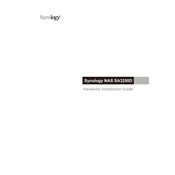
To set up the Synology SA3200D, connect it to your network, power it on, and use the Synology Assistant software to find the device. Follow the on-screen instructions to initialize the system and install the DSM (DiskStation Manager).
The Synology SA3200D supports various RAID configurations, including RAID 0, 1, 5, 6, 10, and Synology Hybrid RAID (SHR) for flexible storage management and protection.
To expand storage, you can add compatible drives to the existing bays or connect additional Synology Expansion Units. Use the Storage Manager in DSM to manage and expand the volume.
Use Synology's Hyper Backup application to create scheduled backups of your system to local drives, external devices, or cloud services. Configure the backup tasks and select the desired data to backup.
First, check the power supply and network connections. If the issue persists, try booting from a different DSM version using a USB drive. Consult Synology support if the problem continues.
Utilize DSM's Resource Monitor to track CPU, memory, and network performance. Set up alerts for thresholds and use the Performance tab for detailed insights and system health checks.
Yes, you can set up a VPN server on the SA3200D using Synology's VPN Server package. It supports PPTP, OpenVPN, and L2TP/IPSec protocols to ensure secure connections.
To update DSM, log in to the DSM interface, go to Control Panel > Update & Restore, and check for updates. Follow the prompts to download and install the latest version.
If you forget the admin password, use the reset button on the device to reset the network settings and admin password. This does not affect your data or system configuration.
Enable 2-factor authentication, use strong passwords, regularly update DSM and installed packages, and configure the Firewall settings in DSM to restrict access.