Synology RXD1219sas Hardware Installation Guide
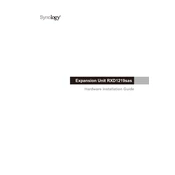
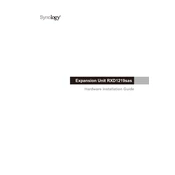
To expand your storage capacity, connect the RXD1219sas to a compatible Synology NAS via a mini-SAS cable. Ensure both units are powered down before connection. Once connected, power on the expansion unit first, followed by the NAS. Use Synology's DiskStation Manager (DSM) to manage the newly added drives.
First, ensure the mini-SAS cable is securely connected. Check that both the RXD1219sas and NAS are powered on. If the issue persists, try rebooting both units. Ensure your DSM software is updated to the latest version. If problems continue, contact Synology support for assistance.
Regularly check and clean the air vents to prevent dust buildup. Verify the health of the hard drives using DSM and replace any failing drives immediately. Keep the firmware updated to ensure optimal performance and security.
Yes, the RXD1219sas supports hot-swapping, allowing you to replace a failed drive without powering down the system. Ensure that the drive is properly configured for hot-swapping in DSM before proceeding with the replacement.
Use the Synology DSM interface to monitor the status of your drives and the expansion unit. Navigate to 'Storage Manager' to check the health of individual drives and the overall system status. Set up email or push notifications for immediate alerts on any issues.
Ensure the RXD1219sas is operated in a cool, dry environment with temperatures between 5°C to 35°C (41°F to 95°F). Maintain a relative humidity between 5% and 95% non-condensing. Proper ventilation and airflow are crucial to prevent overheating.
The RXD1219sas is compatible with several Synology NAS models. Refer to the Synology compatibility list on their official website to ensure your NAS model supports the RXD1219sas expansion unit. Compatibility is crucial for seamless integration and performance.
The firmware of the RXD1219sas is updated through the DSM of the connected Synology NAS. Check for updates in DSM under 'Control Panel' > 'Update & Restore'. Follow the prompts to download and install any available updates for both DSM and the expansion unit.
First, use DSM to ensure no data is being accessed on the RXD1219sas. Then, power down the expansion unit via DSM by navigating to 'Storage Manager'. Once the unit is safely powered off, you can disconnect the mini-SAS cable.
Yes, SSDs can be used in the RXD1219sas for improved speed and performance. Ensure the SSDs are compatible with the device, and configure them appropriately in DSM for either storage or caching purposes.