Synology RX2417sas Hardware Installation Guide
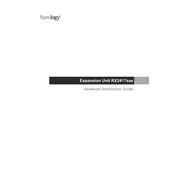
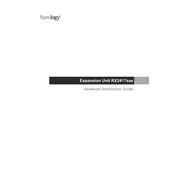
To expand storage capacity, connect your Synology RX2417sas to a compatible Synology NAS via the provided expansion port. Follow the on-screen instructions in the Synology DiskStation Manager (DSM) to add the new drives to your existing storage pool.
To replace a faulty drive, ensure the NAS is powered on. Open the front panel, unlock the drive tray, and pull it out. Replace the faulty drive with a new one of equal or larger capacity, then slide the tray back in and lock it. DSM will automatically start rebuilding the data.
The Synology RX2417sas does not require separate firmware updates. Ensure your connected Synology NAS is running the latest version of DSM, as updates for the expansion unit are included in DSM updates.
Check the connection cable between the NAS and the RX2417sas. Ensure the cable is secure and not damaged. Restart both the NAS and the expansion unit. If the problem persists, try using a different cable or contact Synology support.
Use the Synology DSM's Storage Manager to monitor the health status of each drive in the RX2417sas. You can schedule disk health checks and get notifications for any issues detected.
Yes, you can mix different drive types (e.g., SAS and SATA) within the RX2417sas. However, for optimal performance and RAID setup, it's recommended to use drives of the same type and size.
The Synology RX2417sas supports drives up to 16TB per bay, allowing for considerable expansion of storage capacity.
To safely power off the RX2417sas, first ensure that no data is being written to the drives. Shut down the connected Synology NAS from DSM, then press the power button on the RX2417sas until the unit powers off completely.
The RX2417sas supports various RAID configurations, including RAID 0, 1, 5, 6, 10, and Synology Hybrid RAID (SHR), provided that the connected NAS supports these configurations.
To ensure data redundancy, configure your drives in a RAID setup that offers redundancy, such as RAID 1, 5, 6, or 10. Regularly back up your data to another location and monitor drive health using DSM.