Synology RX1222sas Hardware Installation Guide
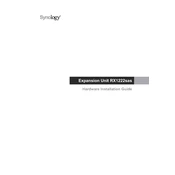
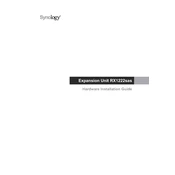
To expand storage capacity, connect the RX1222sas to a compatible Synology NAS using an appropriate expansion cable. Once connected, power on the expansion unit and use the Synology DiskStation Manager (DSM) to add new drives to your existing storage pool.
Ensure that the expansion unit is properly connected with the cables securely attached. Check if both the NAS and the RX1222sas are updated to the latest firmware. If the issue persists, restart both units and try again.
Yes, the RX1222sas supports hot-swapping of drives. Make sure to follow Synology's guidelines for safe hot-swapping and confirm that the drive is not in use or part of an active storage pool being accessed.
Use the Synology DSM to monitor drive health. Navigate to the Storage Manager and check the 'HDD/SSD' tab for details on each drive's status, including temperature, bad sectors, and S.M.A.R.T. information.
Regularly check and clean the unit's ventilation to prevent overheating. Ensure firmware updates are applied promptly. Periodically review drive health and replace failing drives to maintain system reliability.
In DSM, go to Storage Manager, select the RX1222sas drives, and follow the RAID setup wizard. Choose your desired RAID level based on redundancy and performance needs, then proceed with the configuration.
Yes, different drive capacities can be used, but it is recommended to use the same size and type for optimal performance and storage efficiency. Mixing drives may lead to unused space or reduced performance.
The RX1222sas requires an AC power supply with input voltage of 100V to 240V. Ensure your power outlet meets these requirements and use the included power cable for connection.
In the DSM, navigate to the 'Main Menu' > 'Control Panel' > 'Hardware & Power', and select 'Shut Down'. This ensures all processes are safely terminated before powering off the unit.
If a drive failure is detected, replace the faulty drive immediately. Use DSM to rebuild the storage pool and restore redundancy. It's important to use drives recommended by Synology for compatibility.